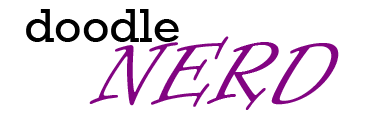Minimal and responsive CSS framework for fast building websites
CSS 2/3, Lemon
Snippet by Anon
1809 0
HTML
<section class="container small section" id="containers">
<h2>Containers</h2>
<p>You can choose from three container sizes, that are centered horizontaly by left and right padding and shrinks with the browser. Any content without a container will span full browser width.</p>
<table>
<thead>
<tr>
<th>Small</th>
<th>Medium</th>
<th>Large</th>
</tr>
</thead>
<tbody>
<tr>
<td>800px</td>
<td>1000px</td>
<td>120px</td>
</tr>
</tbody>
</table>
</section>
<section class="container small section" id="grid">
<h2>Grid</h2>
<p>Grid system is based on <strong>Flexbox</strong>. Simply add columns you want in a row, and they'll evenly take up the available space. Do not forget to wrap columns in <code>row</code> container!</p>
<div class="row">
<div class="column"><span class="column-demo">.column</span></div>
</div>
<div class="row">
<div class="column"><span class="column-demo">.column</span></div>
<div class="column"><span class="column-demo">.column</span></div>
<div class="column"><span class="column-demo">.column</span></div>
<div class="column"><span class="column-demo">.column</span></div>
</div>
</section>
<section class="container small section" id="typography">
<h2>Typography</h2>
<p>Font size is based on <code>rem</code> unit which stands for <i>"root em"</i> - it is relative to <code>html</code> element. Lemon define <code>html</code> elements font size as 62.5% which gives us 10px.
Thanks for that You can easily build layout based on <code>rem</code> unit - 1rem is equal to 10px.
Lemon use <a href="https://fonts.google.com/specimen/Open+Sans">Open Sans</a> font.</p>
<h1>Heading 1</h1>
<h2>Heading 2</h2>
<h3>Heading 3</h3>
<h4>Heading 4</h4>
<h5>Heading 5</h5>
<h6>Heading 6</h6>
<a href="#">Anchor</a>
<em>Emphasis</em>
<small>Small</small>
<strong>Strong</strong>
<u>Underline</u>
<p>Paraghaph</p>
</section>
<section class="container small section" id="blockquotes">
<h2>Blockquotes</h2>
<p>Blockquote is set to have a left border. A cite will be right aligned and italicized.</p>
<blockquote>
<p>Luck is preparation waiting for an opportunity.</p>
<cite>Ross Brawn</cite>
</blockquote>
</section>
<section class="container small section" id="buttons">
<h2>Buttons</h2>
<p>Button elements, links with a <code>.btn</code> class, and input elements should all render exactly the same.
You can choose from two styles: basic and outlined (with
<code>.outline</code> class).</p>
<div>
<button>Button</button>
<a href="#" class="btn">Link</a>
<input type="button" value="Input">
<input type="submit" value="Submit">
<button disabled="">Disabled</button>
</div>
<div>
<button class="outline">Button</button>
<a href="#" class="btn outline">Link</a>
<input type="button" class="outline" value="Input">
<input type="submit" class="outline" value="Submit">
<button class="outline" disabled="">Disabled</button>
</div>
</section>
<section class="container small section" id="code">
<h2>Code</h2>
<p>To represent fragment of computer code wrap it in <code>code</code> element to look like this.
If You want to place blocks of preformatted code wrap <code>code</code> in <code>pre</code> element.</p>
</section>
<section class="container small section" id="forms">
<h2>Forms</h2>
<p>Default forms will have full-width, block level labels, inputs, selects, and textareas.</p>
<form>
<label for="name">Name</label>
<input type="text" placeholder="Enter Your name" id="name">
<label for="age">Age</label>
<select id="age">
<option value="0-13">0-13</option>
<option value="14-17">14-17</option>
<option value="18-23">18-23</option>
<option value="24+">24+</option>
</select>
<label for="message">Message</label>
<textarea placeholder="Enter Your message" id="message"></textarea>
<div class="mb">
<input type="checkbox" id="confirmField">
<label class="label-inline" for="confirmField">Send a copy to yourself</label>
</div>
<input class="button-primary" type="submit" value="Send">
</form>
</section>
<section class="container small section" id="lists">
<h2>Lists</h2>
<p>You can choose from three types of lists: unordered list use
<code>ul</code> element will be marked with a outline circles, the ordered list use <code>ol</code> element and your items will be marked with numbers,
the description list use <code>dl</code> element and your items will not be marking, only spacings.</p>
<div class="row">
<div class="column">
<ul>
<li>List item one
<ul>
<li>Nested list item</li>
</ul>
</li>
<li>List item two</li>
<li>List item three</li>
</ul>
</div>
<div class="column">
<ol>
<li>List item one
<ul>
<li>Nested list item</li>
</ul>
</li>
<li>List item two</li>
<li>List item three</li>
</ol>
</div>
<div class="column">
<dl>
<dt>Description list item 1</dt>
<dd>Description list item 1.1</dd>
</dl>
</div>
</div>
</section>
CSS
{ } JS
Preview